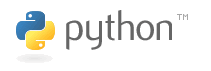|
Size: 3606
Comment:
|
Size: 3556
Comment:
|
| Deletions are marked like this. | Additions are marked like this. |
| Line 1: | Line 1: |
| #acl AdminGroup:read,write,delete,revert,admin All:read | |
| Line 3: | Line 2: |
| Before you start, you will need Python on your computer, but you may not need to download it. | Before you start, you will need Python on your computer. |
| Line 5: | Line 4: |
| First of all check that you don't already have Python installed by entering '''python''' in a command line window. If you see a response from a Python interpreter it will include a version number in its initial display. Generally any recent version will do, as Python makes every attempt to maintain backwards compatibility - with the exception that Python 2.x and Python 3.x have some intentional differences. | Check whether you already have an up to date version of Python installed by entering `python` in a command line window. If you see a response from a Python interpreter it will include a version number in its initial display. Generally any Python 3.x version will do, as Python makes every attempt to maintain backwards compatibility within major Python versions. Python 2.x and Python 3.x are intentionally not fully compatible. If `python` starts a Python 2.x interpreter, try entering `python3` and see if an up to date version is already installed. |
| Line 7: | Line 6: |
| On Windows, try '''py''' first - this is the relatively recent Python Launcher, which has a better chance of avoiding some of the path problems that might occur because on Windows programs don't install into any of the small set of common locations that are searched by default. The Python launcher can also let you select any of the various versions you may have installed from a single command. | On Windows, try `py` first - this is the relatively recent Python Launcher, which has a better chance of avoiding some of the path problems that might occur because on Windows programs don't install into any of the small set of common locations that are searched by default. The Python launcher can also let you select any of the various versions you may have installed from a single command. |
| Line 9: | Line 8: |
| If you need to install Python, you may as well download the most recent stable version. This is the one with the highest number that isn't marked as an alpha or beta release. Please see the [[https://python.domainunion.de/downloads/|Python downloads]] page for the most up to date versions of Python 2 and Python 3. They are available via the yellow download buttons on that page. | If you need to install Python, you may as well download the most recent stable version. This is the one with the highest number that isn't marked as an alpha or beta release. Please see the [[https://python.domainunion.de/downloads/|Python downloads]] page for the most up to date versions of Python. They are available via the yellow download buttons on that page. |
| Line 11: | Line 10: |
| For advice on choosing between Python 2 and Python 3 see [[Python2orPython3|Python 2 or 3]]. '''If you're running Windows''': the most stable Windows downloads are available from the [[https://python.domainunion.de/downloads/windows/|Python for Windows]] page. On Windows you have a choice between 32-bit (labeled '''x86''') and and 64-bit (labeled '''x86-64''') versions, and several flavors of installer for each. The Python core team thinks there should be a default you don't have to stop and think about, so the yellow download button on the main download page gets you the "x86 executable installer" choice. This is actually a fine choice: you don't ''need'' the 64-bit version even if you have 64-bit Windows, the 32-bit Python will work just fine. |
=== Windows === The most stable Windows downloads are available from the [[https://python.domainunion.de/downloads/windows/|Python for Windows]] page. On Windows you have a choice between 32-bit (labeled '''x86''') and and 64-bit (labeled '''x86-64''') versions, and several flavors of installer for each. The Python core team thinks there should be a default you don't have to stop and think about, so the yellow download button on the [[https://python.domainunion.de/downloads/|main download page]] gets you the "x86 executable installer" choice. This is actually a fine choice: you don't ''need'' the 64-bit version even if you have 64-bit Windows, the 32-bit Python will work just fine. |
| Line 17: | Line 15: |
| '''If you are using a Mac''', see the [[https://python.domainunion.de/downloads/mac-osx/|Python for Mac OS X]] page. MacOS since 10.2 (Jaguar) include a system version of Python, but it is best not to consider this the Python to use for your programming tasks - install a current Python instead. 10.15 (Catalina) is the last MacOS to include a default system Python, as Apple have now deprecated this. | === Mac === See the [[https://python.domainunion.de/downloads/mac-osx/|Python for Mac OS X]] page. MacOS from 10.2 (Jaguar) to 10.15 (Catalina) includes a system version of Python 2, but it is best not to consider this the Python to use for your programming tasks - install a current Python 3.x version instead. MacOS after 10.15 (Catalina) will not include a default system Python. |
| Line 19: | Line 18: |
| === Linux === |
Downloading Python
Before you start, you will need Python on your computer.
Check whether you already have an up to date version of Python installed by entering python in a command line window. If you see a response from a Python interpreter it will include a version number in its initial display. Generally any Python 3.x version will do, as Python makes every attempt to maintain backwards compatibility within major Python versions. Python 2.x and Python 3.x are intentionally not fully compatible. If python starts a Python 2.x interpreter, try entering python3 and see if an up to date version is already installed.
On Windows, try py first - this is the relatively recent Python Launcher, which has a better chance of avoiding some of the path problems that might occur because on Windows programs don't install into any of the small set of common locations that are searched by default. The Python launcher can also let you select any of the various versions you may have installed from a single command.
If you need to install Python, you may as well download the most recent stable version. This is the one with the highest number that isn't marked as an alpha or beta release. Please see the Python downloads page for the most up to date versions of Python. They are available via the yellow download buttons on that page.
Windows
The most stable Windows downloads are available from the Python for Windows page. On Windows you have a choice between 32-bit (labeled x86) and and 64-bit (labeled x86-64) versions, and several flavors of installer for each. The Python core team thinks there should be a default you don't have to stop and think about, so the yellow download button on the main download page gets you the "x86 executable installer" choice. This is actually a fine choice: you don't need the 64-bit version even if you have 64-bit Windows, the 32-bit Python will work just fine.
If you're running Windows XP: a complete guide to installing ActivePython is at Python on XP: 7 Minutes To "Hello World!". ShowMeDo has two videos for downloading, installing and getting started with Python on a Windows XP machine - this series talks you through the Python, ActivePython and SciPy distributions. Note that the python.org releases only support versions of Windows that are supported by Microsoft (at the time of the release), so no recent release from python.org can be used on WIndows XP.
Mac
See the Python for Mac OS X page. MacOS from 10.2 (Jaguar) to 10.15 (Catalina) includes a system version of Python 2, but it is best not to consider this the Python to use for your programming tasks - install a current Python 3.x version instead. MacOS after 10.15 (Catalina) will not include a default system Python.
Linux
For Red Hat, CentOS or Fedora, install the python3 and python3-devel packages.
For Debian or Ubuntu, install the python3.x and python3.x-dev packages.
For Gentoo, install the '=python-3.x*' ebuild (you may have to unmask it first).
For other systems, or if you want to install from source, see the general download page.