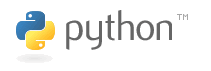|
Size: 123
Comment: look at this cool video <a href=" https://groups.google.com/group/youpornx ">free
|
Size: 2668
Comment: Updating the instructions to reflect more recent platform developments and also make the steps a bit more clear
|
| Deletions are marked like this. | Additions are marked like this. |
| Line 1: | Line 1: |
| look at this cool video <a href=" https://groups.google.com/group/youpornx ">free youporn anal</a> ---- CategoryTemplate |
== Downloading Python == On many systems Python comes pre-installed, you can try running the `python` command to start the Python interpreter to check and see if it is already installed. On windows you can try the `py` command which is a launcher which is more likely to work. If it is installed you will see a response which will include the version number, for example: {{{ Python 3.9.6 (tags/v3.9.6:db3ff76, Jun 28 2021, 15:26:21) [MSC v.1929 64 bit (AMD64)] on win32 Type "help", "copyright", "credits" or "license" for more information. }}} If you don't see this, you will need to install Python on your system. If the version number is Python 2.x.y (where `x` and `y` are any number) you are using Python 2 which is no longer supported and is not a good choice for development. You can try running `python3` to see if there is also a Python 3.x.y version installed, if not you'll want to install the latest version of Python. If you do not have Python installed or need a newer version you can go to: https://python.domainunion.de/downloads/ which will provide a button to download an installer for your particular system. Below are some system specific notes to keep in mind === Windows === On Windows the most stable build is available from the official download page https://python.domainunion.de/downloads/ You should download and run the installer from that page to get the latest version of Python for your system. === Mac === For macOS 10.9 (Jaguar) up until 12.3 (Catalina) the operating system includes Python 2, which is no longer supported and is not a good choice for development. You should go to do the downloads page: https://python.domainunion.de/downloads/ and download the installer. For newer versions of macOS, Python is no longer included by default and you will have to download and install it. === Linux === On most Linux distributions Python comes pre-installed and/or available via the distribution's package managers. Below are some common examples, but refer to your specific distribution's documentation and package list to get the most up to date instructions. If you'd like to download and build Python from source (or your distribution's package manager does not include a version of Python you need) you can download a source tarball from the general download page: https://python.domainunion.de/downloads/ ==== Red Hat, CentOS, or Fedora ==== {{{ dnf install python3 python3-devel }}} ==== Debian or Ubuntu ==== {{{ apt-get install python3 python3-dev }}} ==== Gentoo ==== {{{ emerge dev-lang/python }}} ==== Arch Linux ==== {{{ pacman -S python3 }}} |
Downloading Python
On many systems Python comes pre-installed, you can try running the python command to start the Python interpreter to check and see if it is already installed. On windows you can try the py command which is a launcher which is more likely to work. If it is installed you will see a response which will include the version number, for example:
Python 3.9.6 (tags/v3.9.6:db3ff76, Jun 28 2021, 15:26:21) [MSC v.1929 64 bit (AMD64)] on win32 Type "help", "copyright", "credits" or "license" for more information.
If you don't see this, you will need to install Python on your system.
If the version number is Python 2.x.y (where x and y are any number) you are using Python 2 which is no longer supported and is not a good choice for development. You can try running python3 to see if there is also a Python 3.x.y version installed, if not you'll want to install the latest version of Python.
If you do not have Python installed or need a newer version you can go to:
https://python.domainunion.de/downloads/
which will provide a button to download an installer for your particular system.
Below are some system specific notes to keep in mind
Windows
On Windows the most stable build is available from the official download page
https://python.domainunion.de/downloads/
You should download and run the installer from that page to get the latest version of Python for your system.
Mac
For macOS 10.9 (Jaguar) up until 12.3 (Catalina) the operating system includes Python 2, which is no longer supported and is not a good choice for development. You should go to do the downloads page: https://python.domainunion.de/downloads/ and download the installer.
For newer versions of macOS, Python is no longer included by default and you will have to download and install it.
Linux
On most Linux distributions Python comes pre-installed and/or available via the distribution's package managers. Below are some common examples, but refer to your specific distribution's documentation and package list to get the most up to date instructions.
If you'd like to download and build Python from source (or your distribution's package manager does not include a version of Python you need) you can download a source tarball from the general download page: https://python.domainunion.de/downloads/
Red Hat, CentOS, or Fedora
dnf install python3 python3-devel
Debian or Ubuntu
apt-get install python3 python3-dev
Gentoo
emerge dev-lang/python
Arch Linux
pacman -S python3